Our Contentful integration is currently in Open Beta. As such, the info in this article may change.
| Release Status | Open Beta | Availability | Free |
| Status Page | Contentful Status Page | Default Historical Sync | None |
| Whitelist Tables/Columns | Unsupported/Unsupported | Default Replication Frequency | Continuous |
| Destination Incompatibilities | None | ||
Connecting Contentful
Connecting Contentful to Stitch is a three-step process:
Add Contentful as a Stitch Data Source
- On the Stitch Dashboard page, click the Add an Integration button.
-
Click the Contentful icon.
-
Enter a name for the integration. This is the name that will display on the for the integration; it’ll also be used to create the schema in your data warehouse.
For example, the name “Stitch Contentful” would create a schema called
stitch_contentfulin the data warehouse. This schema is where all the tables for this integration will be stored.
Generating a Contentful Webhook URL
Once Stitch has successfully saved and created the Contentful integration, you’ll be redirected to a page that displays your Contentful webhook URL and token (which is blurred in the image below):
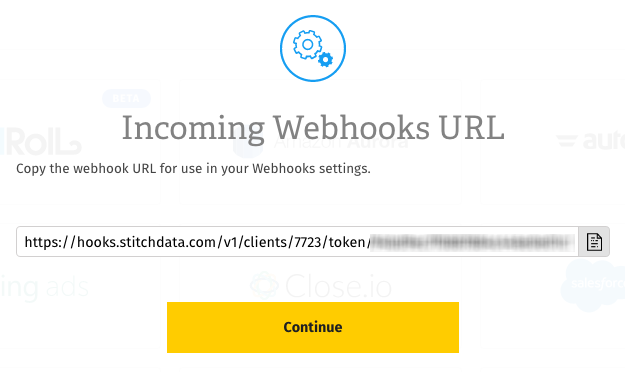
Click the Copy button to copy it.
Note that this particular URL won’t display in Stitch again once you click Continue. Think of this URL like you would your login or API credentials - keep it secret, keep it safe. You can, however, generate another URL should you need it.
Once you’ve copied your webhook URL, click Continue to wrap things up in Stitch.
Setting Up Webhooks in Contentful
The last step is to setup webhooks in your Contentful account.
These instructions from Contentful will get you started on how to do this in the web app.
When creating the webhook, note that:
- The entire webhook URL generated by Stitch must be pasted into the URL field.
- As the Stitch webhook URL contains a token for authorization, the HTTP Auth fields aren’t required.
Contentful gives you the ability to send ALL events through the webhook, or to choose the specific ones that you want. The schema of the table created in your Stitch data warehouse will vary depending on the events you choose.
Once you’ve finished setting up the webhook and selecting events in Contentful, click Save.
Replicating Contentful Data
After you’ve successfully connected your Contentful integration, Stitch will continuously replicate your webhook data into your data warehouse.
Webhooks & Historical Data
Because Contentful data is sent to Stitch in real-time, this means that only new records are replicated to your data warehouse. Most webhook-based integrations don’t retain historical data due to this as-it-happens approach.
In the event that our webhook service experiences downtime, you may notice some lag between an event occurring and the data appearing in your data warehouse.
Method
This version of Stitch’s Contentful integration uses Append-Only Replication. Append-Only Replication is a type of Incremental Replication where newly replicated data is appended to the end of a table. Existing rows are not updated - any updates will be added to the table as new rows. Data stored this way can provide insights and historical details about how those rows have changed over time.
Querying for the Latest Data
If you simply want the latest version of the object - or objects, if you elected to track more than one during the setup - in the integration’s table (data), you’ll have to adjust your querying strategy to account for the append-only method of replication. This is a little different than querying records that are updated using updated_at Incremental Replication.
To do this, you can use the _sdc_sequence column and the table’s Primary Key. The _sdc_sequence is a Unix epoch (down to the millisecond) attached to the record during replication and can help determine the order of all the versions of a row.
If you wanted to create a snapshot of the latest version of this table, you could run a query like this:
SELECT * FROM [stitch-redshift:stitch-contentful.data] o
INNER JOIN (
SELECT
MAX(_sdc_sequence) AS seq,
[primary-key]
FROM [stitch-redshift:stitch-contentful.data]
GROUP BY [primary-key]) oo
ON o.[primary-key] = oo.[primary-key]
AND o._sdc_sequence = oo.seqThis approach uses a subquery to get a single list of every row’s Primary Key and maximum sequence number. It then joins the original table to both the Primary Key and maximum sequence, which makes all other column values available for querying.
Contentful Schema
In v1 of the Stitch Incoming Webhooks integration, Stitch will create a single table - called data - in the webhook integration schema (this will be the name you enter in the Integration Schema field when you set up Contentful) of your data warehouse.
The schema of this table will contain two “types” of columns: columns used by Stitch (prepended with _sdc) and the columns sent by the provider’s webhook API.
Aside from the Stitch columns, the schema of this table will depend entirely on Contentful’s webhook API. With the exception of the _sdc fields, Stitch does not augment Incoming Webhooks data nor does it have any control over the fields sent by the webhook provider.
Contentful’s Webhook Activity Log
Want to check out the raw JSON records Contentful sends to Stitch Incoming Webhooks? Confused about how fields in the Incoming Webhooks table are named?
You can use the Activity Log in the Contentful web app to see how records for different types of events are named and structured. You can do this by clicking the Activity Log tab in the Webhooks page.
| Related | Troubleshooting |
Questions? Feedback?
Did this article help? If you have questions or feedback, please reach out to us.