| Release Status | Released | Availability | Free |
| Status Page | Google Adwords Status Page | Default Historical Sync | 15 days |
| Whitelist Tables/Columns | Unsupported/Unsupported | Default Replication Frequency | 30 minutes |
| Full Table Endpoints | 0 | Incremental Endpoints | 2 |
| Destination Incompatibilities | None | ||
Connecting Google Adwords
Connecting your Google AdWords data to Stitch is a four-step process:
- Add Google AdWords as a Stitch data source
- Authorize Stitch & select a Google Analytics profile
- Define the Historical Sync
- Define the Replication Frequency
Prerequisites
Before you get started, you should verify that:
-
The user creating the integration has at least Read & Analyze permissions and that there’s data in the account. If the profile you use to connect doesn’t have these permissions (or there’s no data in the account), you’ll receive an error message like this:
“Something went wrong. None of the Google Analytics profiles associated with the credentials you’ve supplied contain data that Stitch can access. Please make sure that the credentials you’ve supplied have appropriate access.”
- All ad-blocking software you are currently using is paused. Because Google authentication uses pop ups, you may encounter issues if ad blockers aren’t disabled during the setup.
- Your AdWords and Analytics profiles are linked. If your accounts aren’t linked before you attempt to connect AdWords to Stitch, you’ll encounter issues. For instructions on how to do this, click here to check out Google’s documentation.
Add Google Adwords as a Stitch Data Source
- On the Stitch Dashboard page, click the Add an Integration button.
-
Click the Google Adwords icon.
-
Enter a name for the integration. This is the name that will display on the for the integration; it’ll also be used to create the schema in your data warehouse.
For example, the name “Stitch Google Adwords” would create a schema called
stitch_google-adwords-oldin the data warehouse. This schema is where all the tables for this integration will be stored.
Authorizing Stitch & Selecting a Google Analytics Profile
- Next, you’ll be prompted to log into your Google account and to approve Stitch’s access to your Google AdWords data. Note that we will only ever read your data.
- Click Allow to continue.
-
After your credentials are validated, you’ll be prompted to select the Google Analytics profile you want to connect to Stitch:
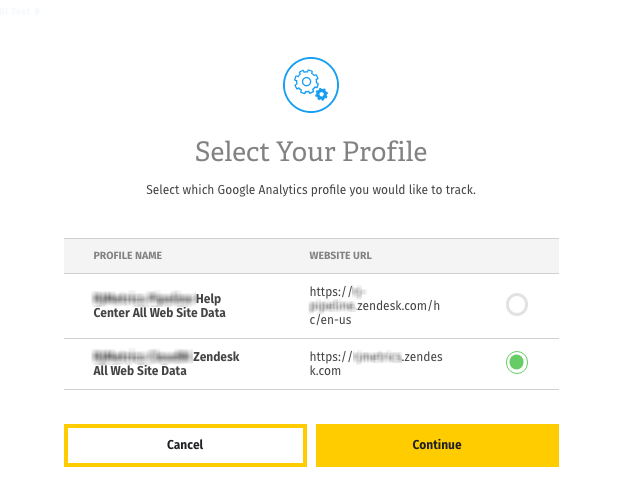
Remember: profiles need to have Read & Analyze permissions to be detected by Stitch. If you don’t see the profile you want in this list, we recommend that you double-check the permission settings.
- When finished, click Continue to save the integration.
Defining the Historical Sync
The Sync Historical Data setting will define the starting date for your Google Adwords integration. This means that data equal to or newer than this date will be replicated to your data warehouse.
Change this setting if you want to sync data beyond Google Adwords’s default setting of 15 days. For a detailed look at historical syncs, check out the Syncing Historical SaaS Data article.
Define the Replication Frequency
The Replication Frequency controls how often Stitch will attempt to replicate data from your Google Adwords integration. By default the frequency is set to 30 minutes, but you can change it to better suit your needs.
Before setting the Replication Frequency, note that:
- The more often Google Adwords is set to replicate, the higher the number of replicated rows.
-
The number of rows in the source may not equal the number of rows replicated by Stitch. Tables that use Full Table Replication will result in a higher number of replicated rows.
-
Some or all of the tables in Google Adwords have an attribution window. This means that during every replication job, the past 15 days’ worth of data will be replicated. See the Replication section below for more details.
- If you’re using a data warehouses that doesn’t natively support nested structures, you’ll see a higher number of replicated rows due to the de-nesting Stitch performs.
To help prevent overages, we recommend setting the Replication Frequency to something less frequent - like 6 hours instead of 30 minutes. For tips on reducing your row count, check out the Reducing Your Row Count section of our Billing Guide.
After selecting a Replication Frequency, click Save Integration.
Google Adwords’s Intial Sync
After you finish setting up Google Adwords, you might see its Sync Status show as Pending on either the Stitch Dashboard or in the Integration Details page.
For a new integration, a Pending status indicates that Stitch is in the process of scheduling the initial sync for the integration. This may take some time to complete.
Replicating Google Adwords Data
Every time Stitch runs a replication job for Google Adwords, the last 15 days’ worth of data will be replicated.
This is applicable to all tables in the integration.
Stitch replicates data in this way to account for updates made to existing records within the default attribution window of 15 days, thus ensuring you won’t make decisions based on stale (or false) data. As a result, you may see a higher number of replicated rows than what’s being generated in Google Adwords.
Setting the Replication Frequency to a higher frequency - like 30 minutes - can result in re-replicating recent data and contribute to high row counts. Syncing fewer tables or selecting a lower frequency can help prevent overages.
Google Adwords Schema
After the first successful sync of your Google AdWords data, you’ll see two tables in your data warehouse. These tables follow this naming convention:
adwords[GA profile id]_integration version
Here’s an example: adwords123456789_v2. In this case, the profile ID is 123456789 and the version of the AdWords integration is 2.
In the section below, you’ll find a list of the attributes in these tables, a brief description, and links to Google’s more in-depth documentation.
Campaign Names & Primary Keys
Stitch’s Google AdWords integration uses the campaign name (campaign) as part of the Primary Key for both the adwords and campaign tables. Because of this, changing campaign names may lead to data discrepancies.
To account for the name change and resolve any data discrepancies, we recommend taking the following steps:
- Delete the affected AdWords data from your destination. Feel free to delete the data back to the date of the earliest campaign which was renamed.
- Re-sync your AdWords data by following these instructions, setting the start date back to the date of the earliest campaign which was renamed. This will reset the integration’s Replication Keys and queue a full re-sync.
Table Rows & Data Pagination
Google AdWords data is paginated on a daily basis. This means that a single row in each of the tables pertains to a specific day.
adwords123456789_v2
Replication Method: Incremental
Primary Key: date : keyword : adContent : adwordsCampaignID : adGroup : adDestinationUrl : campaign
Contains Nested Structures?:
No
adwords123456789_v2 table contains daily info about each of your active campaigns and the ads contained within those campaigns.Replication & Attribution Windows
Every time a replication job runs for Google Adwords, the past 15 days' worth of data will be replicated for this table. As a result, you may see a higher number of replicated rows than what's being generated in Google Adwords.
Stitch replicates data in this way to account for updates made to existing records within Google Adwords's default attribution window, thus ensuring you won't make decisions based on stale (or false) data.
adwords123456789_v2 Attributes
This table will contain the following attributes. For more info, click the links to check out Google’s documentation.
accountid - This column contains your Google Analytics account number.
adclicks - This column contains the number of clicks for the day.
adcontent - This column contains the content description (utm_content)
adcost - This column contains the total cost for the campaign for the day.
addestinationurl - This column contains the URL to which AdWords referred traffic.
adgroup - This column contains the campaign’s ad group name.
adwordscampaignid - This column contains the corresponding ID for the campaign in the
campaigncolumn.campaign - This column contains the campaign name (utm_campaign)
date - This column contains the timestamp for the date the campaign ran.
impressions - This column contains the number of impressions for the day.
keyword - This column contains the keyword description (utm_term)
profileid - This column contains your Google Analytics profile ID.
profilename - This column contains your Google Analytics profile name.
campaigns123456789_v2
Replication Method: Incremental
Primary Key: date : campaign : adwordscampaignid
Contains Nested Structures?:
No
campaigns123456789_v2 table contains daily info about your AdWords campaigns.Replication & Attribution Windows
Every time a replication job runs for Google Adwords, the past 15 days' worth of data will be replicated for this table. As a result, you may see a higher number of replicated rows than what's being generated in Google Adwords.
Stitch replicates data in this way to account for updates made to existing records within Google Adwords's default attribution window, thus ensuring you won't make decisions based on stale (or false) data.
campaigns123456789_v2 Attributes
This table will contain the following attributes. For more info, click the links to check out Google’s documentation.
accountid - This column contains your Google Analytics account number.
adclicks - This column contains the number of clicks for the day.
adcost - This column contains the total cost for the campaign for the day.
adwordscampaignid - This column contains the corresponding ID for the campaign in the
campaigncolumn.campaign - This column contains the campaign name (utm_campaign)
date - This column contains the timestamp for the date the campaign ran.
impressions - This column contains the number of impressions for the day.
profileid - This column contains your Google Analytics profile ID.
profilename - This column contains your Google Analytics profile name.
| Related | Troubleshooting |
Questions? Feedback?
Did this article help? If you have questions or feedback, please reach out to us.