Our Mandrill integration is currently in Open Beta. As such, the info in this article may change.
| Release Status | Open Beta | Availability | Free |
| Status Page | Mandrill Status Page | Default Historical Sync | None |
| Whitelist Tables/Columns | Unsupported/Unsupported | Default Replication Frequency | Continuous |
| Destination Incompatibilities | None | ||
Connecting Mandrill
Connecting Stitch to Mandrill is a four-step process:
- Add Mandrill as a Stitch data source
- Define the Primary Key
- Generate a Webhook URL
- Set up webhooks in Mandrill
Prerequisites
Before you dive into setting up your Mandrill integration, you need to:
- Admin permissions in your MailChimp account.
- To enable the Mandrill add-on.
Connecting Mandrill to Stitch is a three-step process:
Add Mandrill as a Stitch Data Source
- On the Stitch Dashboard page, click the Add an Integration button.
-
Click the Mandrill icon.
-
Enter a name for the integration. This is the name that will display on the for the integration; it’ll also be used to create the schema in your data warehouse.
For example, the name “Stitch Mandrill” would create a schema called
stitch_mandrillin the data warehouse. This schema is where all the tables for this integration will be stored. - Click Save Integration.
Generating a Mandrill Webhook URL
Once Stitch has successfully saved and created the Mandrill integration, you’ll be redirected to a page that displays your Mandrill webhook URL and token (which is blurred in the image below):
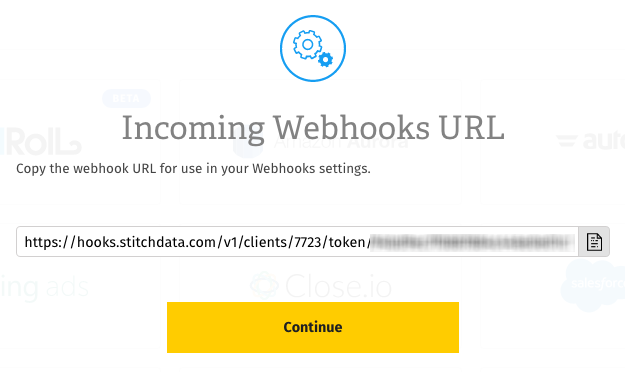
Click the Copy button to copy it.
Note that this particular URL won’t display in Stitch again once you click Continue. Think of this URL like you would your login or API credentials - keep it secret, keep it safe. You can, however, generate another URL should you need it.
Once you’ve copied your webhook URL, click Continue to wrap things up in Stitch.
Setting Up Webhooks in Mandrill
The last step is to setup webhooks in your Mandrill account.
- Sign into your MailChimp account. (Yes, you read that right!)
- Click the user menu (your icon) > Account.
- Click the Transactional tab.
- Click Launch Mandrill.
- Once you’re in the Mandrill app, click the Settings icon in the left nav tab.
- Click the Webhooks tab.
- Click Add a Webhook.
-
Check the events that you want to track. Every time one of these events occurs, the webhook will be triggered and data will post to your webhook URL:
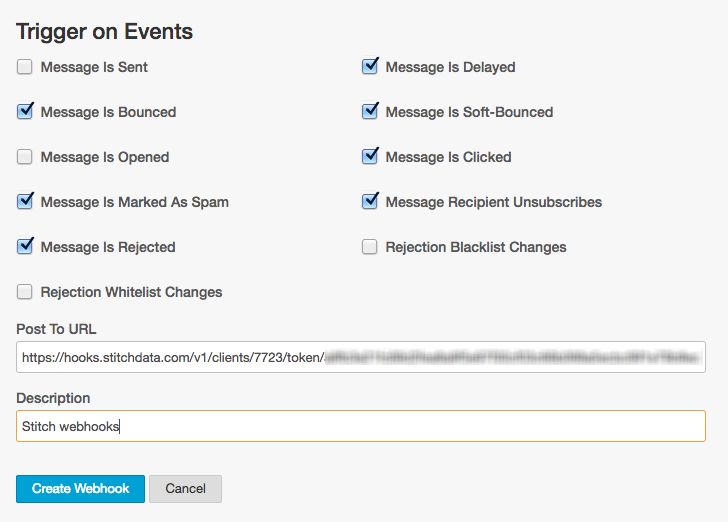
- In the Post to URL field, paste the Stitch-generated webhook URL.
- Enter a brief Description.
- When you’re finished, click Create Webhook.
Replicating Mandrill Data
After you’ve successfully connected your Mandrill integration, Stitch will continuously replicate your webhook data into your data warehouse.
Webhooks & Historical Data
Because Mandrill data is sent to Stitch in real-time, this means that only new records are replicated to your data warehouse. Most webhook-based integrations don’t retain historical data due to this as-it-happens approach.
In the event that our webhook service experiences downtime, you may notice some lag between an event occurring and the data appearing in your data warehouse.
Method
This version of Stitch’s Mandrill integration uses Append-Only Replication. Append-Only Replication is a type of Incremental Replication where newly replicated data is appended to the end of a table. Existing rows are not updated - any updates will be added to the table as new rows. Data stored this way can provide insights and historical details about how those rows have changed over time.
Querying for the Latest Data
If you simply want the latest version of the object - or objects, if you elected to track more than one during the setup - in the integration’s table (data), you’ll have to adjust your querying strategy to account for the append-only method of replication. This is a little different than querying records that are updated using updated_at Incremental Replication.
To do this, you can use the _sdc_sequence column and the table’s Primary Key. The _sdc_sequence is a Unix epoch (down to the millisecond) attached to the record during replication and can help determine the order of all the versions of a row.
If you wanted to create a snapshot of the latest version of this table, you could run a query like this:
SELECT * FROM [stitch-redshift:stitch-mandrill.data] o
INNER JOIN (
SELECT
MAX(_sdc_sequence) AS seq,
[primary-key]
FROM [stitch-redshift:stitch-mandrill.data]
GROUP BY [primary-key]) oo
ON o.[primary-key] = oo.[primary-key]
AND o._sdc_sequence = oo.seqThis approach uses a subquery to get a single list of every row’s Primary Key and maximum sequence number. It then joins the original table to both the Primary Key and maximum sequence, which makes all other column values available for querying.
Mandrill Schema
In v1 of the Stitch Incoming Webhooks integration, Stitch will create a single table - called data - in the webhook integration schema (this will be the name you enter in the Integration Schema field when you set up Mandrill) of your data warehouse.
The schema of this table will contain two “types” of columns: columns used by Stitch (prepended with _sdc) and the columns sent by the provider’s webhook API.
Aside from the Stitch columns, the schema of this table will depend entirely on Mandrill’s webhook API. With the exception of the _sdc fields, Stitch does not augment Incoming Webhooks data nor does it have any control over the fields sent by the webhook provider.
data
Replication Method: Append-Only (Incremental)
Contains Nested Structures?:
No
data table contains attributes and data relevant to the events you select during the setup in the Mandrill app.If you’re using a data warehouse that doesn’t natively support nested structures, you may see more than one table in Mandrill’s schema. These are subtables, which are a result of Stitch de-nesting the nested data structures in Mandrill’s API so the data can be loaded into your data warehouse.
Additionally, this will result in a higher number of rows replicated than what’s in the source.
Refer to Mandrill’s Webhook documentation (linked below) for info about how their data is structured.
data Attributes
Depending on the events you selected during the setup in the Mandrill app, this table can contain data about the events in the list below.
For a full list of that event’s attributes, click the links to check out Mandrill’s documentation.
Message Events - Sends, Deferrals, Hard/Soft Bounces, Opens, Click Spams, Unsubs, Rejects
Sync Events - Whitelist and Blacklist Sync events
| Related | Troubleshooting |
Questions? Feedback?
Did this article help? If you have questions or feedback, please reach out to us.