| Release Status | Released | Availability | Free |
| Status Page | Mixpanel Status Page | Default Historical Sync | 7 days |
| Whitelist Tables/Columns | Supported/Unsupported | Default Replication Frequency | 30 minutes |
| Full Table Endpoints | 1 | Incremental Endpoints | 2 |
| Destination Incompatibilities | Possible incompatibilities. Learn more. | ||
Connecting Mixpanel
Connecting your Mixpanel data to Stitch is a five-step process:
- Retrieve your Mixpanel API credentials
- Add Mixpanel as a Stitch data source
- Define the Historical Sync
- Define the Replication Frequency
- Select tables to sync
Retrieving Your Mixpanel API Credentials
- Sign into your Mixpanel account.
- Click Account, which is located in the upper right portion of the screen.
-
In the modal that displays, click Projects.
Note that this window is different than the Project Settings window, which is accessed using the gear icon in the lower left corner. The window you need is accessed only by clicking Account > Projects.
-
Your API credentials will display:
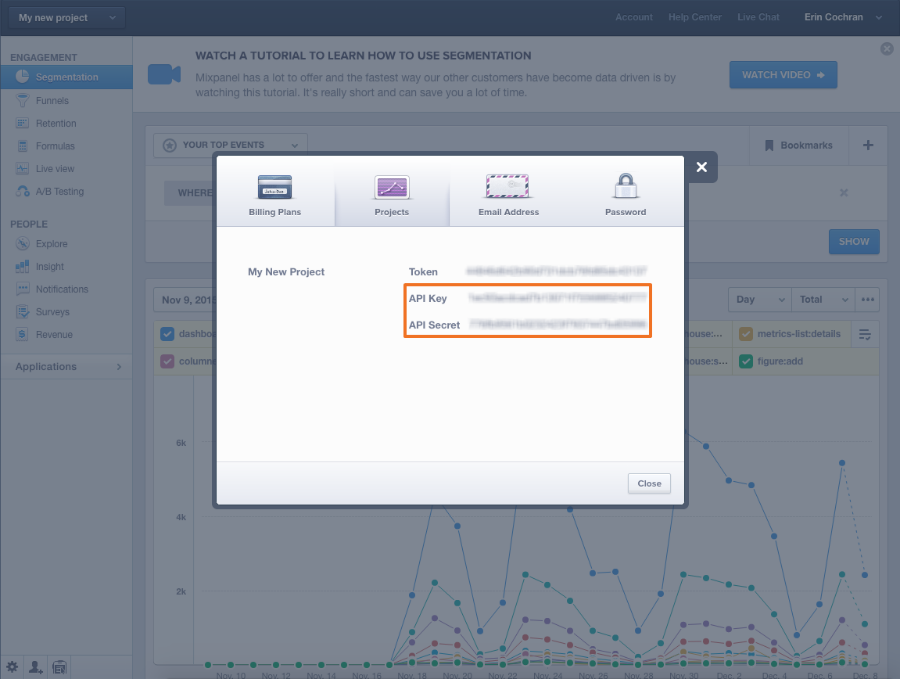
Leave this page open - you’ll need it to complete the setup in Stitch.
Add Mixpanel as a Stitch Data Source
- On the Stitch Dashboard page, click the Add an Integration button.
-
Click the Mixpanel icon.
-
Enter a name for the integration. This is the name that will display on the for the integration; it’ll also be used to create the schema in your data warehouse.
For example, the name “Stitch Mixpanel” would create a schema called
stitch_mixpanelin the data warehouse. This schema is where all the tables for this integration will be stored. - Paste your API credentials in the the API Key and Secret fields, respectively.
Defining the Historical Sync
The Sync Historical Data setting will define the starting date for your Mixpanel integration. This means that data equal to or newer than this date will be replicated to your data warehouse.
Change this setting if you want to sync data beyond Mixpanel’s default setting of 7 days. For a detailed look at historical syncs, check out the Syncing Historical SaaS Data article.
Define the Replication Frequency
The Replication Frequency controls how often Stitch will attempt to replicate data from your Mixpanel integration. By default the frequency is set to 30 minutes, but you can change it to better suit your needs.
Before setting the Replication Frequency, note that:
- The more often Mixpanel is set to replicate, the higher the number of replicated rows.
-
The number of rows in the source may not equal the number of rows replicated by Stitch. Tables that use Full Table Replication will result in a higher number of replicated rows.
- If you’re using a data warehouses that doesn’t natively support nested structures, you’ll see a higher number of replicated rows due to the de-nesting Stitch performs.
To help prevent overages, we recommend setting the Replication Frequency to something less frequent - like 6 hours instead of 30 minutes. For tips on reducing your row count, check out the Reducing Your Row Count section of our Billing Guide.
After selecting a Replication Frequency, click Save Integration.
Selecting Tables to Sync
To complete the setup, you’ll need to select tables you want to sync to your data warehouse.
Check out the Schema section to learn more about the available tables in Mixpanel.
- In the Integration Details page, click the Tables to Replicate tab.
- Locate a table you want to replicate.
-
To sync a table, click the checkbox next to the table’s name. A green checkmark means the table is set to sync.
- Repeat this process for all the tables you want to replicate.
Mixpanel’s Intial Sync
After you finish setting up Mixpanel, you might see its Sync Status show as Pending on either the Stitch Dashboard or in the Integration Details page.
For a new integration, a Pending status indicates that Stitch is in the process of scheduling the initial sync for the integration. This may take some time to complete.
Replicating Mixpanel Data
Because of how Mixpanel’s API is designed, two of the three tables in our Mixpanel integration - the mixpanel_export and mixpanel_funnels tables - can only be queried by day. This means that every time Stitch runs a replication job for a Mixpanel integration, the past day’s worth of data will be replicated for each of these tables.
To prevent the re-replication of data that will count against your row count, we recommend setting the Replication Frequency to something less frequent.
Mixpanel Schema
Note that these tables won't automatically be created in your data warehouse. You must set them to sync in the Integration Details page first.
Stitch's Mixpanel integration includes these tables:
mixpanel_engage
Replication Method: Full Table
Primary Key: distinct_id
Contains Nested Structures?:
No
mixpanel_engage table contains info from People Analytics, which will enable you to do user-level analysis.mixpanel_engage Attributes
While we try to include everything Mixpanel has here, this may not be a full list of attributes. Refer to Mixpanel's documentation for a full list and description of each attribute.
distinct_id
created
email
first_name
last_name
last_seen
mixpanel_export
Replication Method: Incremental
Primary Key: event:time:distinct_id:_sdc_record_hash
Contains Nested Structures?:
No
mixpanel_export table contains raw event data.Replication
Because of how Mixpanel’s API is designed, this table can only be queried by day. Thyis means that every time Stitch runs a replication job for a Mixpanel integration, the past day’s worth of data will be replicated for this table.
mixpanel_export Attributes
While we try to include everything Mixpanel has here, this may not be a full list of attributes.
distinct_id
event
mp_country_code
mp_lib
mp_reserved_browser
mp_reserved_browser_version
mp_reserved_city
mp_reserved_current_url
mp_reserved_initial_referrer
mp_reserved_initial_referring_domain
mp_reserved_lib_version
mp_reserved_reserved_os
mp_reserved_region
mp_reserved_screen_height
mp_reserved_screen_width
time
_sdc_record_hash
mixpanel_funnels
Replication Method: Incremental
Primary Key: funnel_id:date
Contains Nested Structures?:
Yes
mixpanel_funnels table contains contains info about your Mixpanel funnels.mixpanel_funnels & Nested Structures
This table contains nested structures. If you use a data warehouse that doesn't natively support nested structures, some of the attributes listed below may be in a subtable.
These items are marked with a *
Replication
Because of how Mixpanel’s API is designed, this table can only be queried by day. Thyis means that every time Stitch runs a replication job for a Mixpanel integration, the past day’s worth of data will be replicated for this table.
mixpanel_funnels Attributes
While we try to include everything Mixpanel has here, this may not be a full list of attributes.
funnel_id
date
steps
*: count, step_conv_ratio, goal, overall_conv_ratio, avg_time, eventanalysis__completion
analysis__starting_amount
analysis__steps
analysis__worst
| Related | Troubleshooting |
Questions? Feedback?
Did this article help? If you have questions or feedback, please reach out to us.