This integration was created by Stitch for Singer, an open-source, composable ETL platform. Check out & contribute to the repo on GitHub.
Wootric is currently in Open Beta. The info in this article is subject to change.
| Release Status | Open Beta | Availability | Free |
| Status Page | Wootric Status Page | Default Historical Sync | 1 year |
| Whitelist Tables/Columns | Unsupported/Unsupported | Default Replication Frequency | 30 minutes |
| Full Table Endpoints | 0 | Incremental Endpoints | 3 |
| Destination Incompatibilities | None | ||
Connecting Wootric
Connecting Stitch to Wootric is a four-step process:
- Retrieve your Wootric API credentials
- Add Wootric as a Stitch data source
- Define the Historical Sync
- Define the Replication Frequency
Retrieving Your Wootric API Credentials
- Sign into your Wootric account.
- Click the user menu in the top right corner, then Settings.
- Click API in the left nav tab.
-
Your Client ID and Client Secret will display:
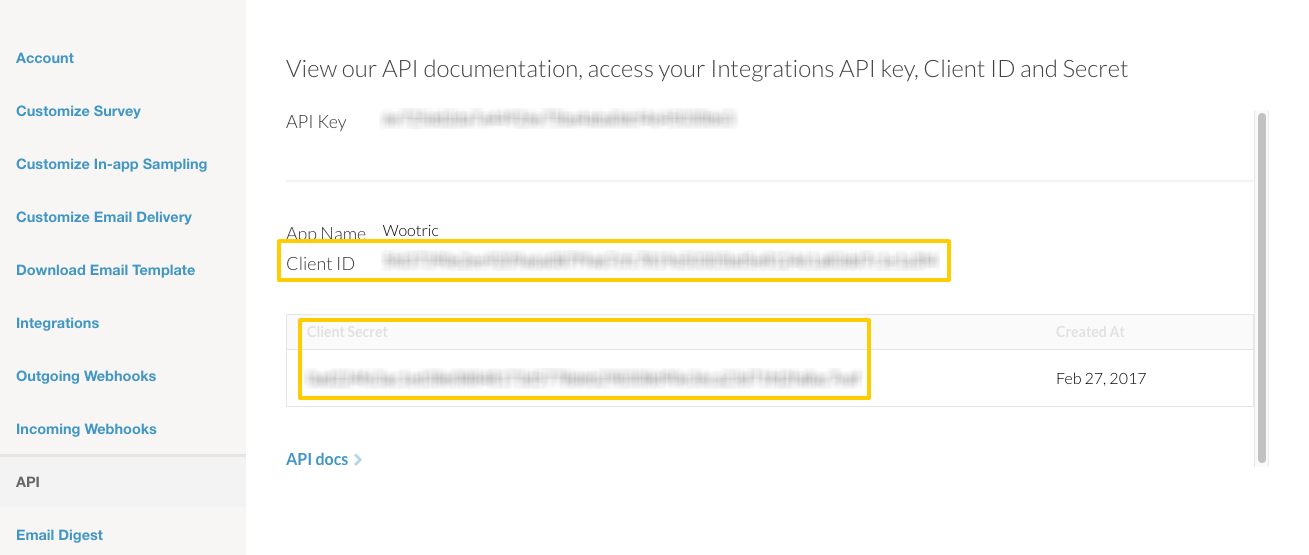
Leave this page open for now - you’ll need it to complete the setup in Stitch.
Add Wootric as a Stitch Data Source
- On the Stitch Dashboard page, click the Add an Integration button.
-
Click the Wootric icon.
-
Enter a name for the integration. This is the name that will display on the for the integration; it’ll also be used to create the schema in your data warehouse.
For example, the name “Stitch Wootric” would create a schema called
stitch_wootricin the data warehouse. This schema is where all the tables for this integration will be stored. - In the Client ID field, paste your Wootric Client ID.
- In the Client Secret field, paste your Wootric Client Secret.
Defining the Historical Sync
The Sync Historical Data setting will define the starting date for your Wootric integration. This means that data equal to or newer than this date will be replicated to your data warehouse.
Change this setting if you want to sync data beyond Wootric’s default setting of 1 year. For a detailed look at historical syncs, check out the Syncing Historical SaaS Data article.
Define the Replication Frequency
The Replication Frequency controls how often Stitch will attempt to replicate data from your Wootric integration. By default the frequency is set to 30 minutes, but you can change it to better suit your needs.
Before setting the Replication Frequency, note that:
- The more often Wootric is set to replicate, the higher the number of replicated rows.
-
The number of rows in the source may not equal the number of rows replicated by Stitch. Tables that use Full Table Replication will result in a higher number of replicated rows.
- If you’re using a data warehouses that doesn’t natively support nested structures, you’ll see a higher number of replicated rows due to the de-nesting Stitch performs.
To help prevent overages, we recommend setting the Replication Frequency to something less frequent - like 6 hours instead of 30 minutes. For tips on reducing your row count, check out the Reducing Your Row Count section of our Billing Guide.
After selecting a Replication Frequency, click Save Integration.
Wootric’s Intial Sync
After you finish setting up Wootric, you might see its Sync Status show as Pending on either the Stitch Dashboard or in the Integration Details page.
For a new integration, a Pending status indicates that Stitch is in the process of scheduling the initial sync for the integration. This may take some time to complete.
Wootric Schema
Stitch's Wootric integration includes these tables:
declines
Replication Method: Incremental
Primary Key: id
Contains Nested Structures?:
No
declines table contains info about declines, or the instances where a user is presented with a survey opportunity and opts out.declines Attributes
While we try to include everything Wootric has here, this may not be a full list of attributes. Refer to Wootric's documentation for a full list and description of each attribute.
Decline ID (
id)created_at
updated_at
end_user_id
survey_id
end_users
Replication Method: Incremental
Primary Key: id
Contains Nested Structures?:
No
end_users table contains info about end users.end_users Attributes
While we try to include everything Wootric has here, this may not be a full list of attributes. Refer to Wootric's documentation for a full list and description of each attribute.
End User ID (
id)created_at
updated_at
email
last_surveyed
external_created_at
page_views_count
responses
Replication Method: Incremental
Primary Key: id
Contains Nested Structures?:
Yes
responses table contains info about end user responses to surveys.responses & Nested Structures
This table contains nested structures. If you use a data warehouse that doesn't natively support nested structures, some of the attributes listed below may be in a subtable.
These items are marked with a *
responses Attributes
While we try to include everything Wootric has here, this may not be a full list of attributes. Refer to Wootric's documentation for a full list and description of each attribute.
Response ID (
id)created_at
updated_at
score
text
ip_address
origin_url
end_user_id
survey_id
completed
excluded_from_calculations
tags
*
| Related | Troubleshooting |
Questions? Feedback?
Did this article help? If you have questions or feedback, please reach out to us.